Optional Features
4-Week Resource Availability Outlook
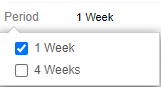
Providing a 4-week out look for available resource filter under Available Hours.
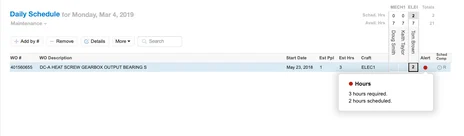
Helps identify which tasks may need attention. Displays a red circle when the scheduled craft, hours, date and or resources do not match.
Automatically Assign to Maintenance Plan(s)
Allows resource assignment to a single or multiple Maintenance Plans.
Automatically Email Daily Schedule
Provides a summary of work assigned to the team for a specific day. Email addresses, local time, and review of the daily schedule will be part of the setup to enable this feature.
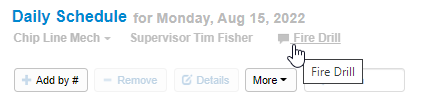
Add and or edit a daily summary comment within the daily schedule tab of Sockeye.
Delay Reason Code
Provides insight as to why work was not completed when scheduled.
- Select from a pre-populated delay code for Weekly Schedules.
- Codes can be added or updated within the setup menu.
- Delay code available for weekly schedule reports in excel and pdf.
Filters Customized
Adding additional filters referencing a field within Sockeye’s Available Hours, Weekly Schedule and Daily Schedule tabs.

Assist in searching for work order and or specific tasks historically or in the future.
Hide Unavailable Resource Hours
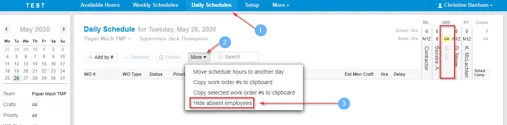
Hides resources that are not available under the Daily schedule
1. Click on ‘Daily Schedules’ in the blue ribbon
The right-hand side ledger currently indicates all resources
2. Click on ‘MORE
3. Select ‘Hide Absent Employees’
Hourly Scheduling
Workload balancing for trades personal at an hourly level. Sockeye automatically derives each work order’s start time from scheduled employee’s work periods and scheduled hours.
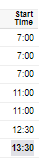
Additional Languages
Offering a translation table converted locally within Maintenance groups to provide accurate details. Allowing users to communicate in their language.

Add notes within the Available Hours to a specific day and resource.
Search Feature Customized
The search feature offers a partial matching under both the Weekly and Daily Schedule tabs of your schedule.
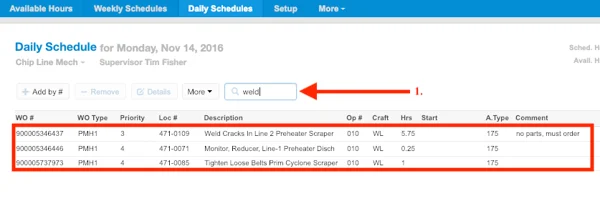
- Input any details of a work order in the search bar. Any keywords from the description, comment, or specific work order number.
- Hit the enter button
- This will bring forward any findings from that specific search.
Allows user(s) to log into multiple applications and websites with one set of credentials.
Test Sockeye Environment
Sockeye offers a separate environment to match business CMMS sandbox to ensure quality by testing the functionality and changes that may take place prior to updating details within the production environment.
Timing Pattern
Used when work order has been identified to be completed during a specific period throughout the day. P = Production Hours; C = Cleanup or Night Hours; and W = are Weekend work. In many cases these patterns are utilized when specific hours are idle through a date period.
KPI Optional Features
Close Weekly Schedule
A manual update to manage and update specific fields in Sockeye for customized KPI calculations for a team.
Custom KPI Development
Generate specific scheduling KPIs to meet business metrics.
Email KPIs Automatically
A summary and details list of KPIs emailed weekly.
Schedule Compliance Automation
Automatically update the schedule compliance column based on completed work orders identified within the CMMS.
Integration Optional Features
Update Incomplete Work from last week in CMMS
Writing back specific fields such as status and date to the CMMS a work order or task has been identified as incomplete.
Sockeye Features
Include the week number to the calendar.
Move or Copy Schedules
Move or copy either specific or full weekly schedules over to a different week or team.
Copy Work Order Numbers to a Clipboard
Quickly allows all or specific work order numbers to be copied to other documentation for reporting, CMMS updates, etc.
How to guide for Copying Work Orders
Adjust Backlog and Schedule Views
Allows users to adjust the backlog and schedule views under both Weekly and Daily schedules
The team at Sockeye continues to grow based on our customers requests. As we try to meet requests we are updating documents regularly.
Details of your current business best practices and systems in place will help us to provide details to integrate.
-
Computerized Maintenance Management System (CMMS)
- on-premise or cloud-based
- If on-premise identify the database running on (SQL Server, Oracle, etc.)
-
Enterprise Resource Planning (ERP)
- on-premise or cloud-based
- If on-premise identify the database running on (SQL Server, Oracle, etc.)
-
Identify the Sockeye Connector
- Option 1: Hosted Connector
- Option 2: On-Premise Connector
Contact Support
Reach out to your Sockeye Representative
Phone: 1-833-303-3073 Email: sockeyeadmin@getsockeye.com